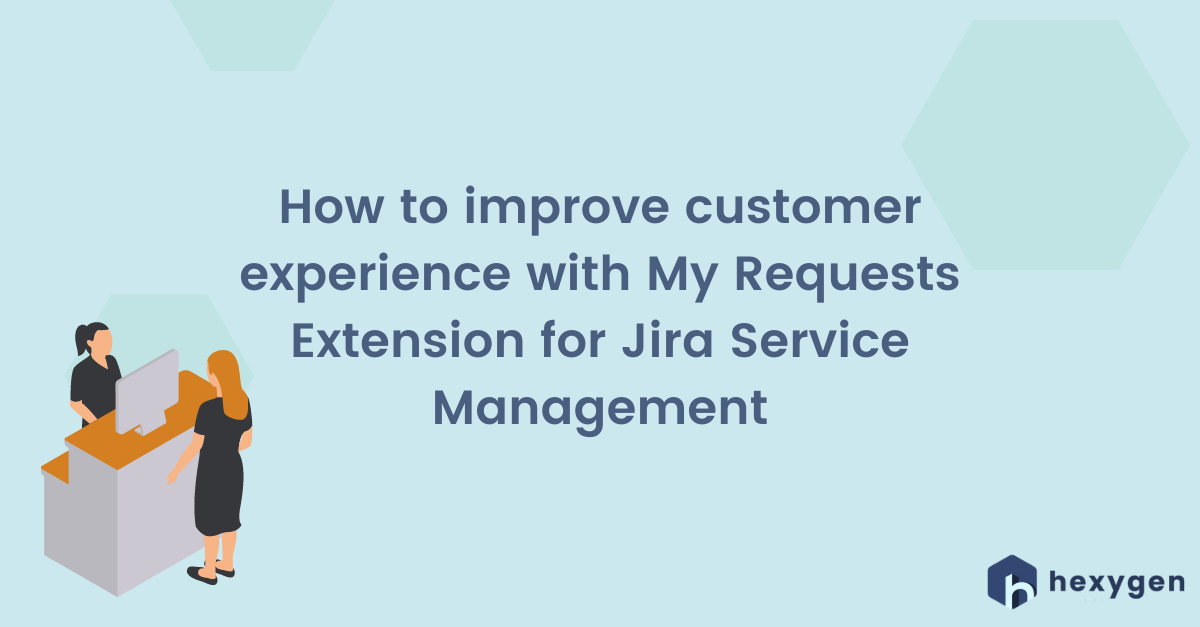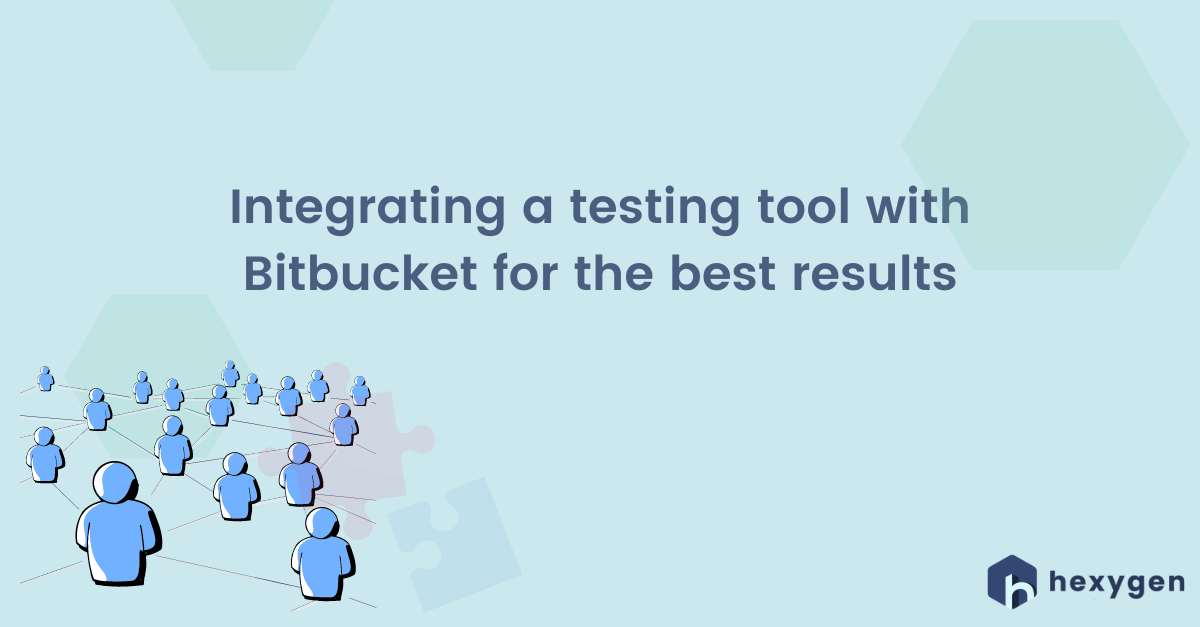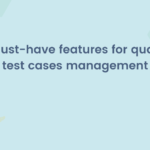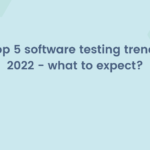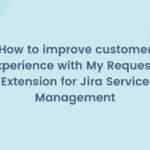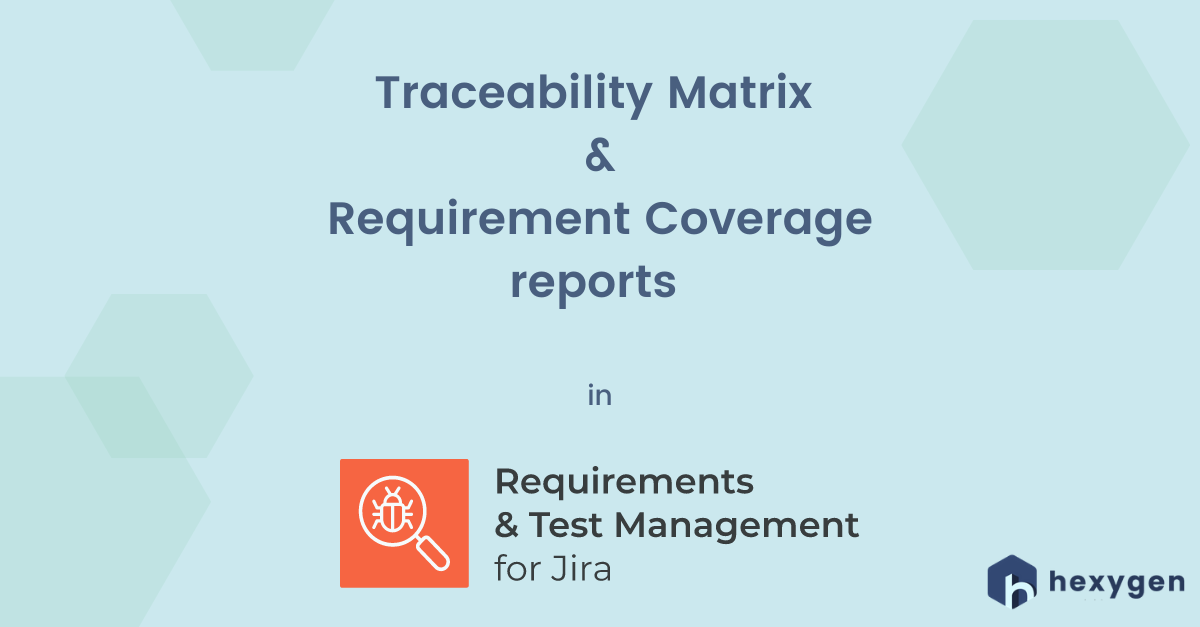
Welcome to Requirements and Test Management for Jira tutorial. Today we’re going to learn how to check objects’ traceability with the Traceability Matrix. First, we invite you to watch the video. Then, in order to make sure you’ve got everything right, take a look at the transcript below.
Tracking testing objects with RTM for Jira
Traceability Matrix
- 1. Click on the “Traceability” link in the Reports section.
- 2. As this specific report compares two baselined issue types, first choose from the list the Issue type you’d like to display in rows and then, the one you wish to put it together with, in columns.
- 3. Click the “Generate” button. You’ll see the transparent matrix, which makes it possible to check the coverage of your two selected issue types, for example, Requirements and Test Cases.
- 4. You can change or filter the results by using the fields on the top of the table or by typing commands in the JQL language.
- 5. On the right top of the report, you’ll find the “Export” button, which enables you to save the data as PDF or CSV.
Requirement Coverage report
- To verify if your Requirements are safely covered by related Test Cases and other test objects, select a dedicated Coverage report.
- To narrow down the results, choose a Project, the main Issue type, Fix version, RTM Environment, and Assignee. You can also limit your list by choosing Components or Labels.
- When you’re ready, click on the “Generate” button. As you can see it displays a transparent table with your filtered issues and the connected elements.
- You can see only Covered or Uncovered ones, as well as choose the fields visible on the table after opening the Configuration Issue Card.
- Just as it was in the case of the Traceability report, you can export the Coverage table to a. PDF or a .CSV file.
If you would like to start from the beginning, check out our videos about analyzing requirements, writing test cases, designing and executing test plans in RTM for Jira! You can also read the related articles:
- Analyzing Requirements in Requirements and Test Management for Jira
- Writing Test Cases in Requirements and Test Management for Jira
- Designing Test Plan in Requirements and Test Management for Jira
- Executing Test Plan in Requirements and Test Management for Jira
- Test Execution and Test Case Execution reports in RTM for Jira