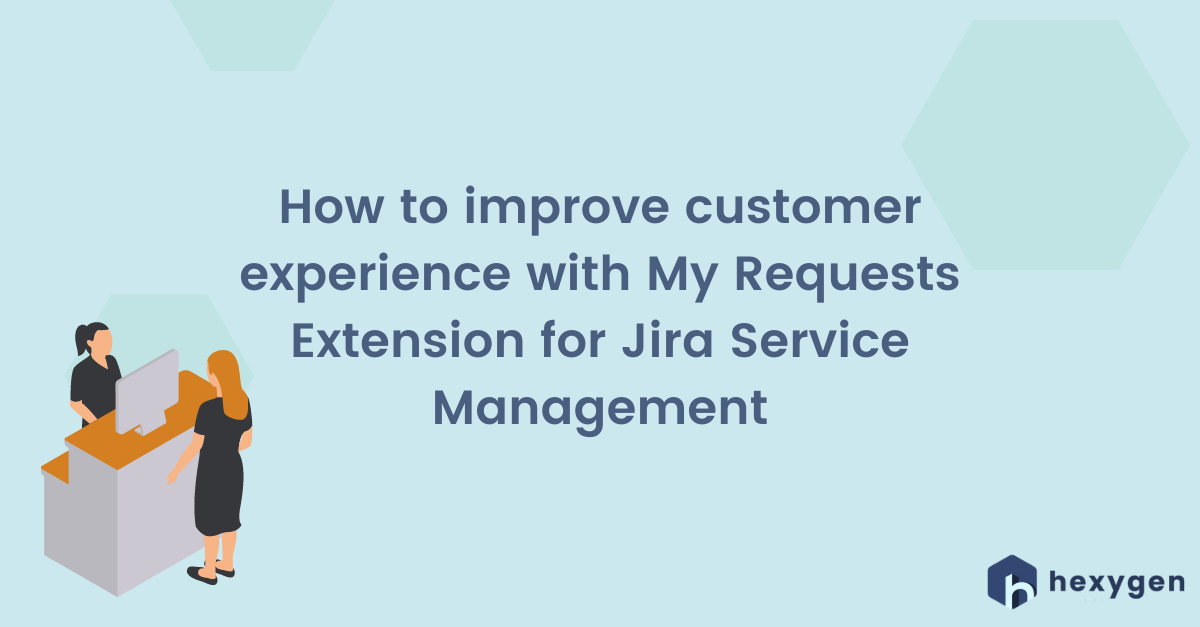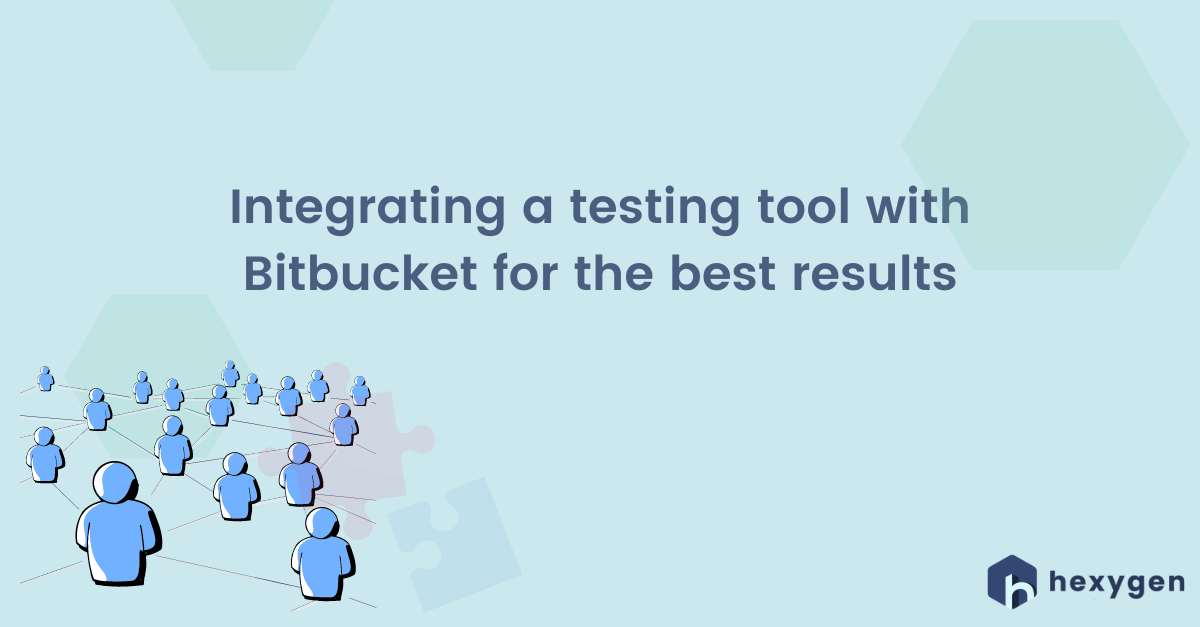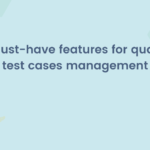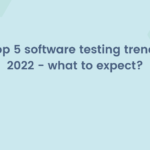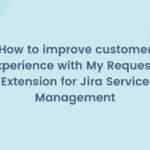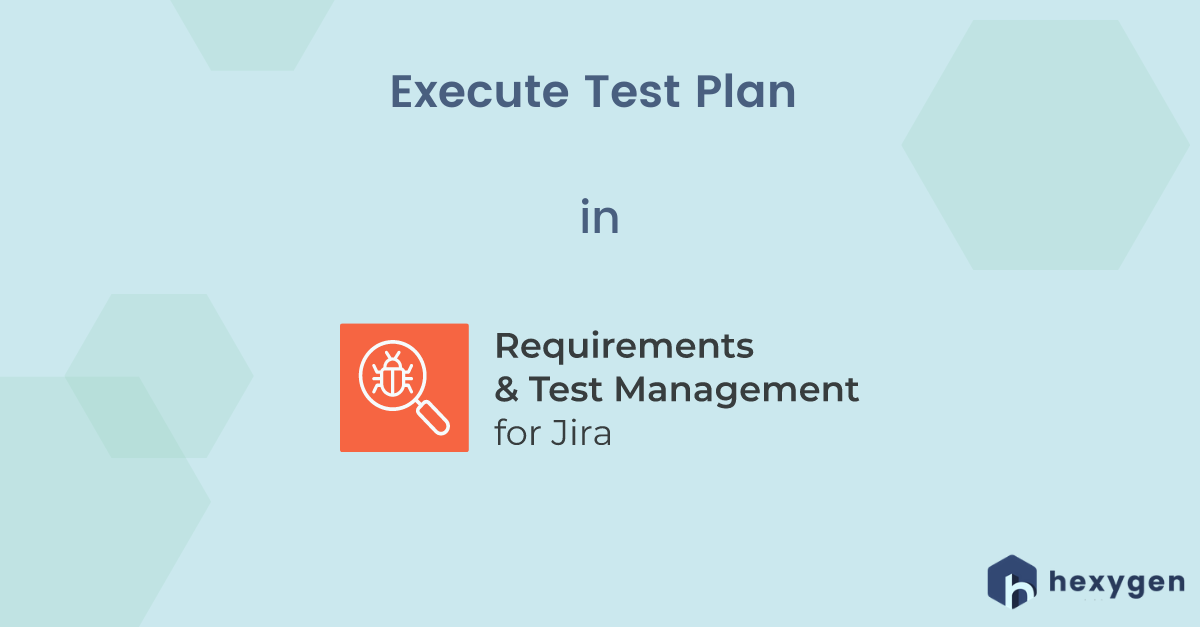
Testing is a complex process which requires multiple activities. The possibility of performing all these steps inside one tool, without any doubt makes work easier. We’ve prepared a series of videos on how to do it with Requirements and Test Management for Jira (RTM). The fourth video about executing your test plan you can find below:
How to execute Test Plan in RTM for Jira?
- 1. When you have your Test Plans screen opened, find the one you’d like to execute, click on it, and then on the Executions tab on the top.
- 2. You’ll see the Executions screen, where you need to click on the “Execute Test Plan” button.
- 3. To keep your objects organized select a folder for Test Execution, write the Assignee, and mark the “Same assignee for Test Case in execution” field, if applicable.
- 4. Choose RTM Environment from the list, and finally estimate the Start and End date of a particular Execution.
- 5. Click the “Execute” button”. Your Test Plan is saved and ready to be executed. Remember that from this point on any modifications made in Test Plans or Test Cases won’t be visible until we create a new Execution.
- 6. To display your Test Execution screen click on the Executions tab once again. You’ll see all your Executions along with their progress and results. Below the general data, you can find a detailed table with the statuses of the specific Test Cases.
If you would like to start from the beginning, check out our videos about analyzing requirements, writing test cases, and designing test plans in RTM for Jira! You can also read the related articles: