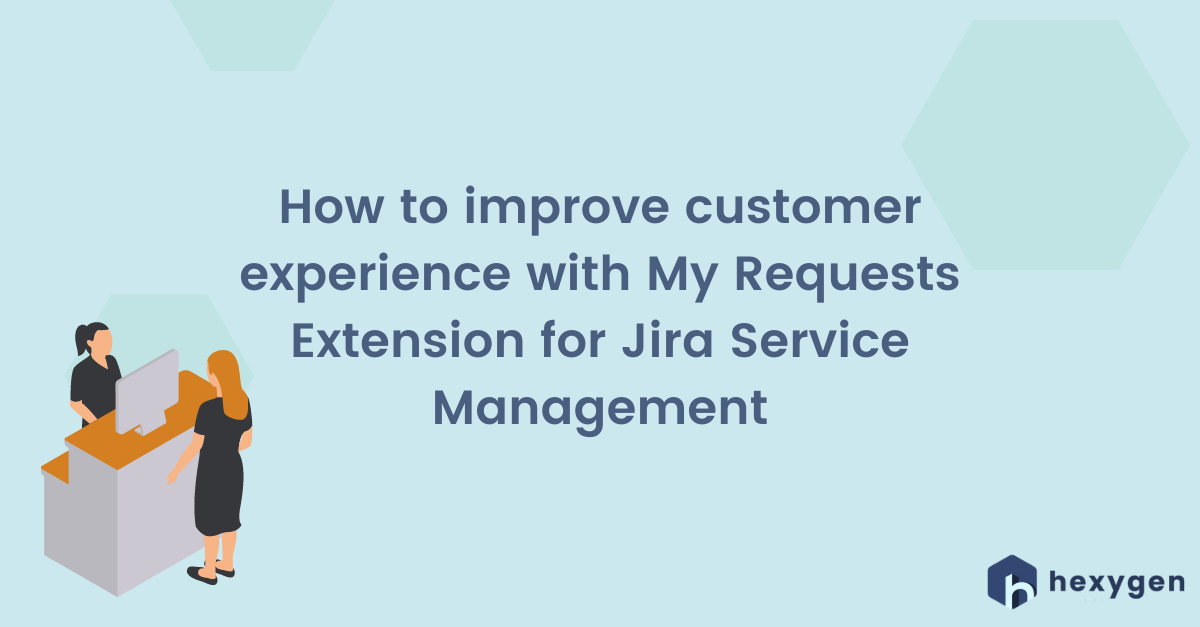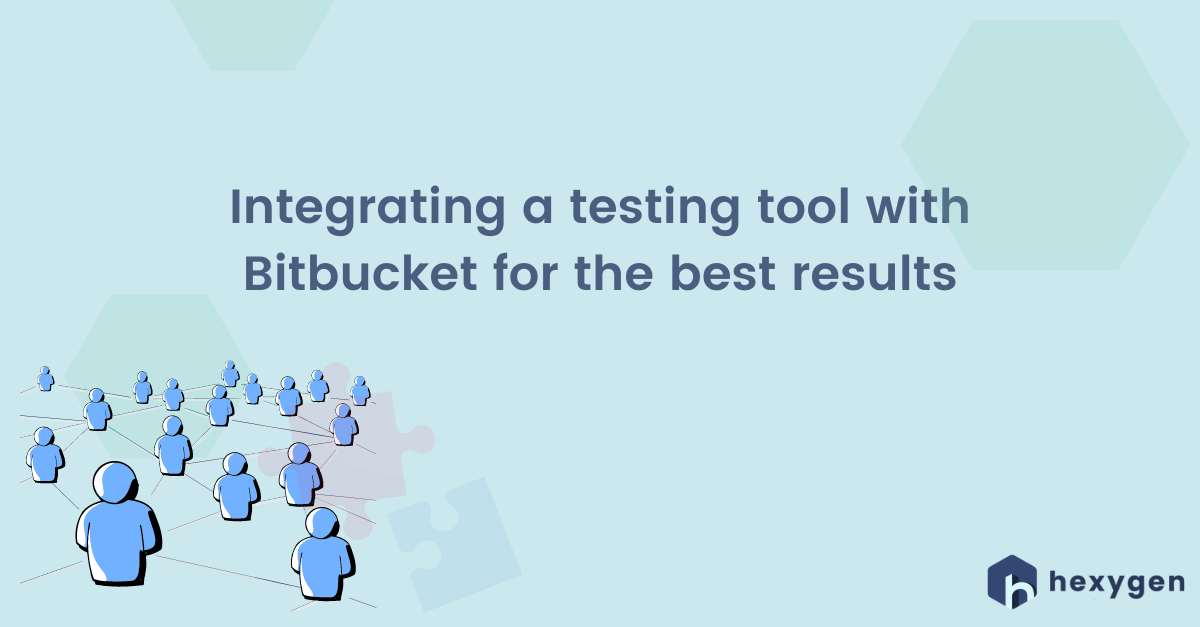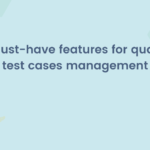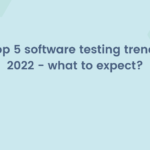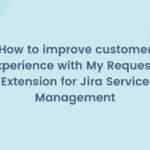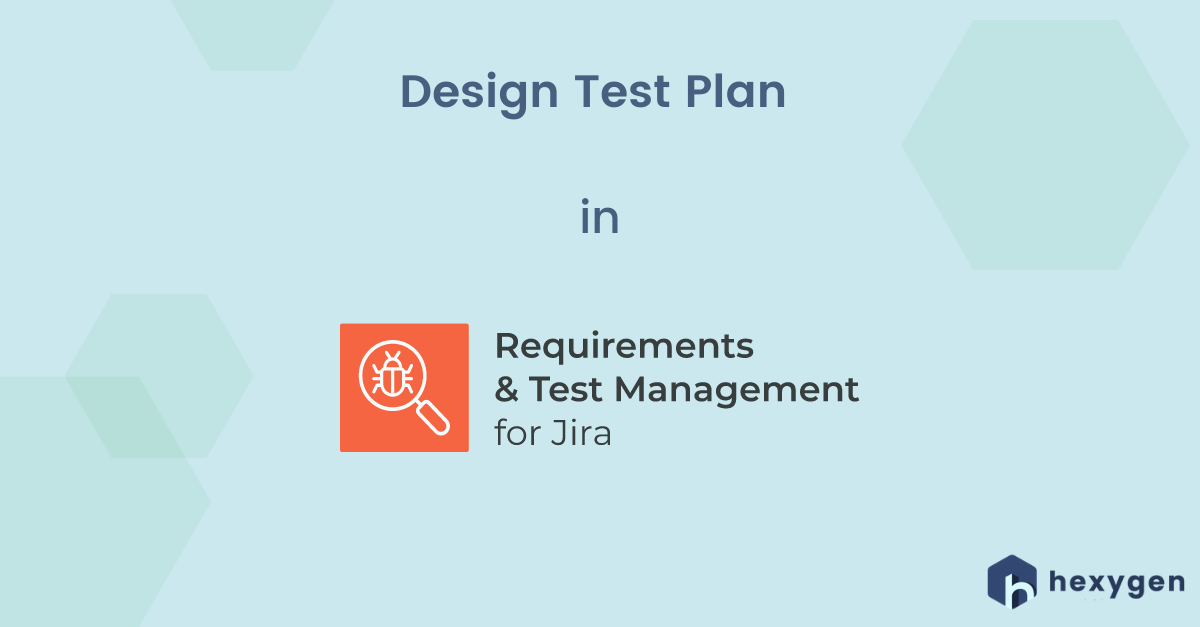
Hello everyone! We’re very excited to announce, that you can now watch the third video on Youtube about Requirements and Test Management for Jira (RTM) ! This one is about creating a Test Plan, based on Requirements and Test Cases written and categorized before. RTM for Jira uses Test Plans as templates, which are executed later on in order to proceed with testing.
How to create a Test Plan with RTM for Jira?
- 1. Start by clicking on Test Plans link on the left side of the screen.
- 2. Then, click on the “plus” icon on the top above the folders list and “Create Test Plan” button.
- 3. Fill the Summary field, add Description, select the folder you’d like to assign your Test Plan to, choose Components, Assignee, Fix Version, and Labels. Keep in mind, that if your RTM Environment was set up during the creation of specific Test Cases and you decide to define it at this point as well, the field will be overwritten to match the Test Plan.
- 4. Go back to the top of the page and click on the Test Cases tab.
- 5. Click on “Add Test Case” button, and choose which Test Cases from the list you wish to include in the Test Plan.
- 6. When you’re done, click on the “Add” button. You can see the selected objects on the list.
- 7. To finish designing your plan, click “Create” on the right bottom corner of the screen.
- 8. To see the details of a particular Test Plan, find it on the list and click on its summary. From this view, it’s possible to verify included Test Cases, Executions, and all related objects, by choosing the right tab.
If you would like to start from the beginning, check out our first and second videos about analyzing requirements and writing test cases in RTM for Jira! You can also read the related articles: