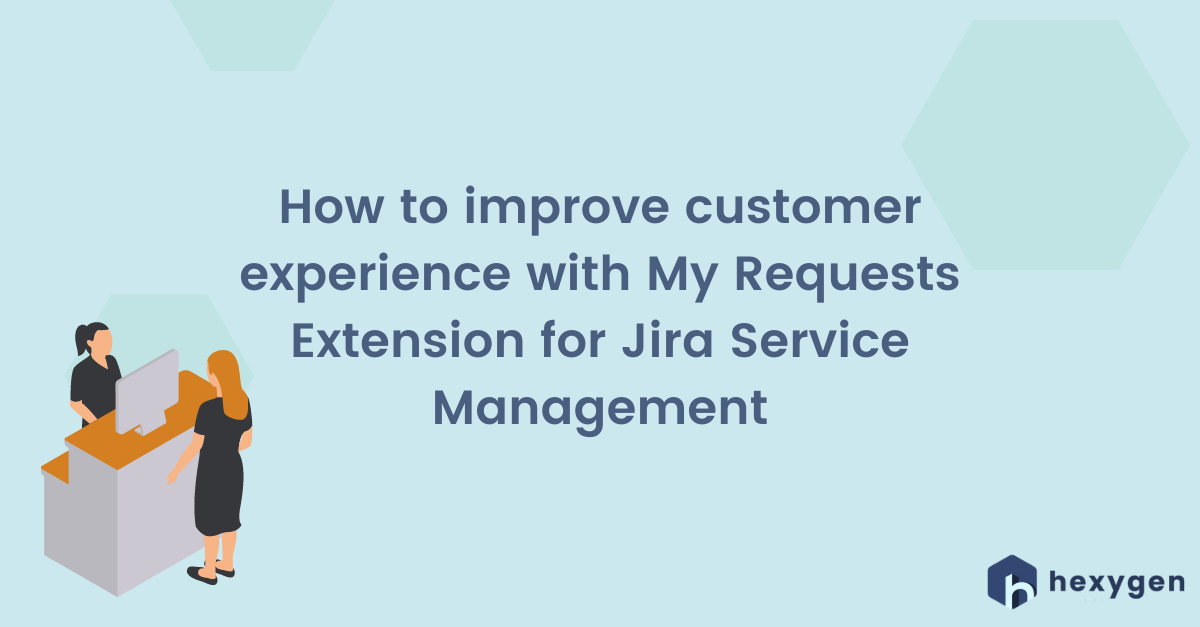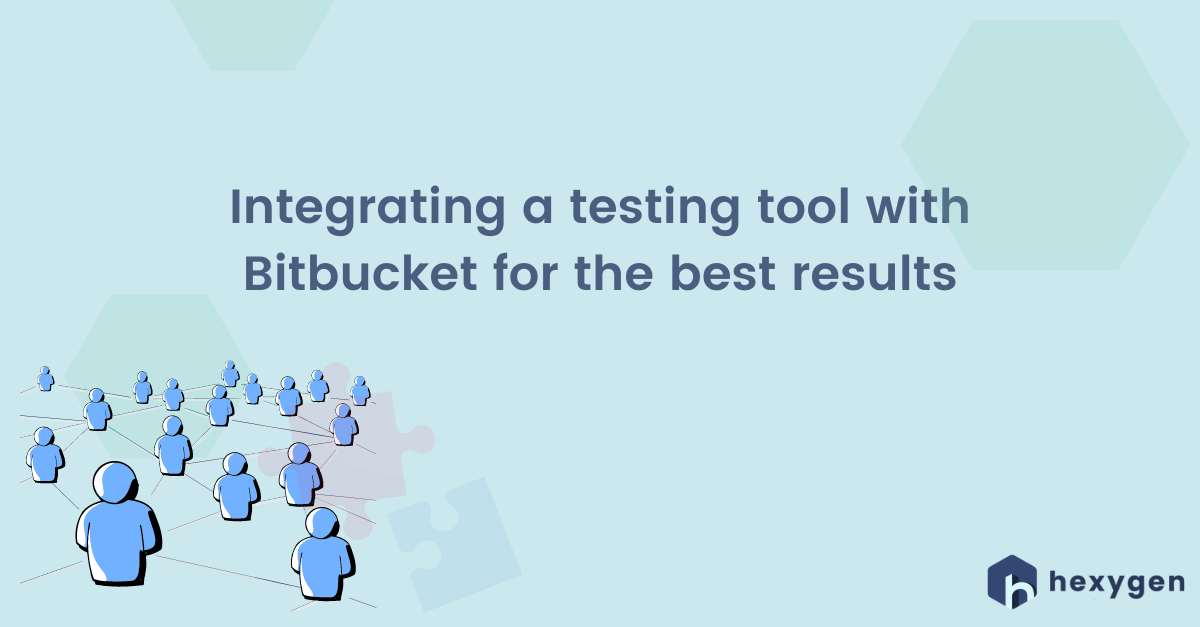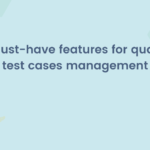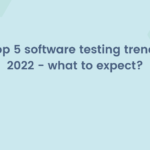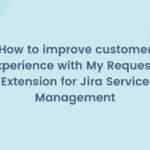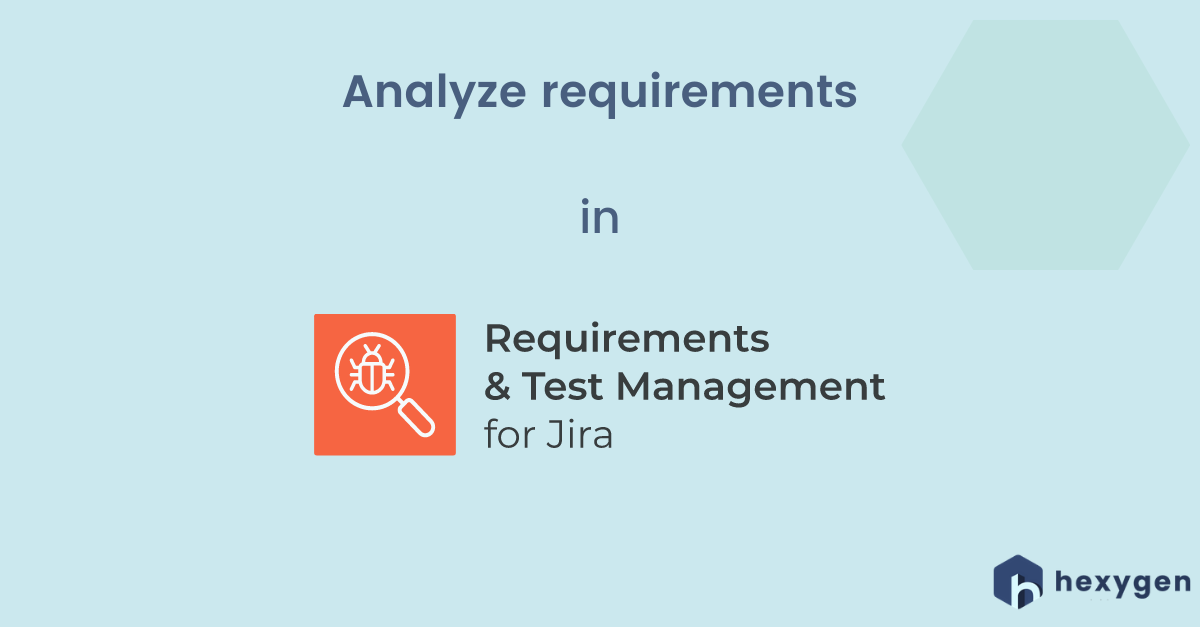
Lately, we’ve released a short video tutorial about analyzing requirements in Requirements and Test Management for Jira (RTM). During the presentation, we prove to you how easy categorizing your requirements can be if you choose to benefit from our extension.
Here are the steps that we show in our video:
- 1. After launching the app, on the left side of the screen, you can find the list of all the features it provides.
- 2. Start by clicking on the Requirements tab. As you can see, the objects are put in a transparent, tree-structured view with folders and subfolders, which gives multiple organizing possibilities.
- 3. In order to add a new requirement, click on the “plus” sign on the top of your categories or on the „Add requirement” button on the right.
- 4. Choose from four available types of Requirements
- 5. Write Summary and a short Description of your entry. Keep it to-the-point but remember here, that a good requirement should be complete, clear, correct, consistent, and testable. Only then it can be considered useful in the further stages of the process.
- 6. Select the related folder from your list, choose the Assignee, type your Components, set up Priority by choosing from „Highest” to „Low”, and finally add some Labels.
- 7. You can also upload some images or screens in the Attachments section if needed.
- 8. To finish, click the Create button on the bottom of the screen. And that’s it! This is how your new Requirement looks like. Click on the Summary to see and verify the details. Thank you for watching and stay tuned for the next videos!
Enjoy and let us know in the comments what you think! If you wish to know more about the requirements and how to avoid the risks of excluding them from the rest of the testing, we invite you to read our dedicated post on this topic: