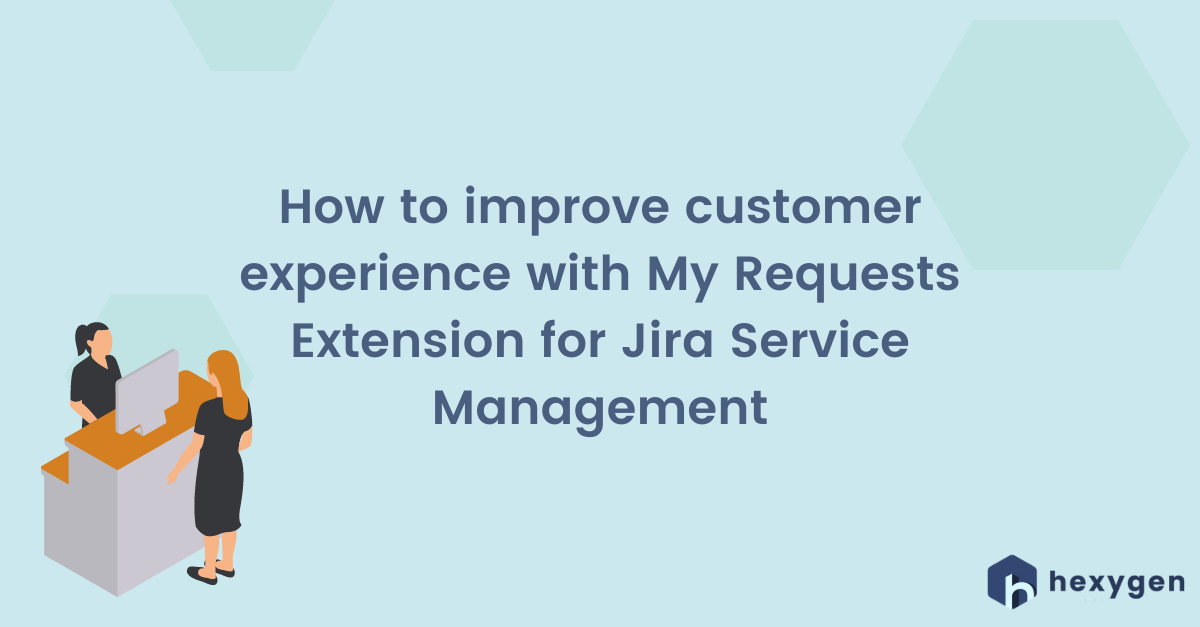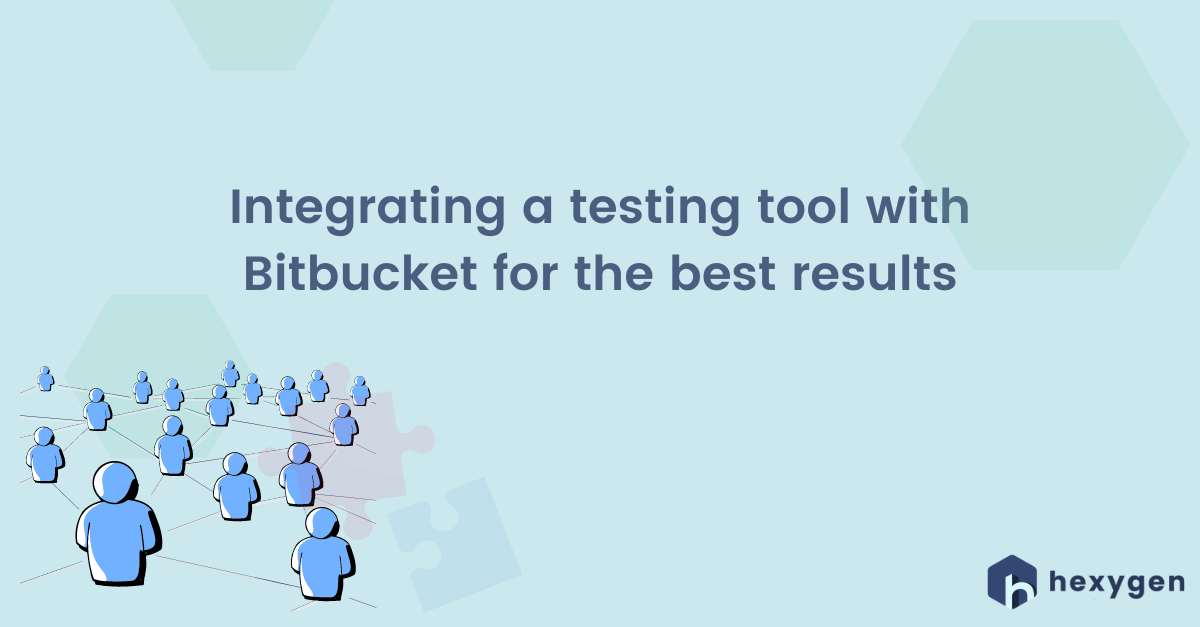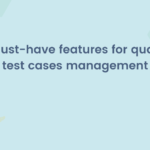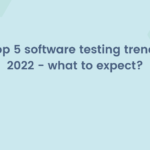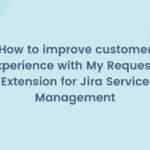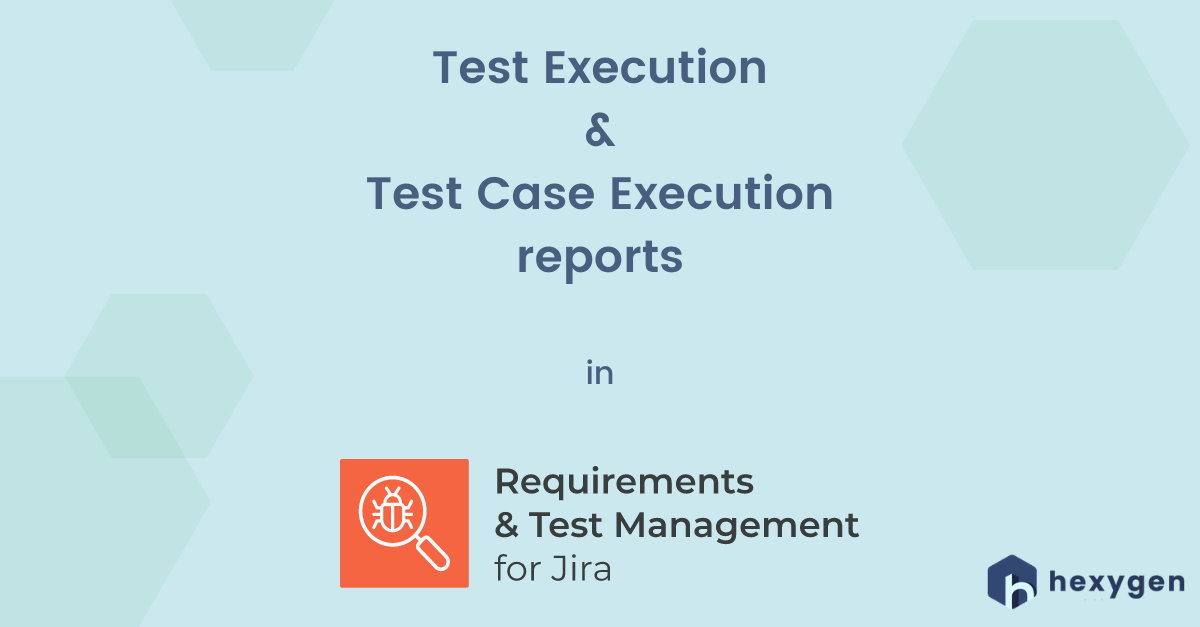
Today we’re going to write some more about test reporting. In the present post, we would like to show how to effectively report Defects and Test Results using the RTM’s built-in reports: Test Execution and Test Case Execution. First, let’s watch the video tutorial:
User Dashboard
Requirements and Test Management for Jira (RTM) provides you with the User Dashboard where you can see all your Test Execution and Test Case Execution reports gathered in one place. To export a specific report to the Dashboard, just click on the “Send to test dashboard” button next to the “Preferences” icon. The view is available from the “Test Dashboard” page which you’ll see after launching the application.
Test Execution report
Now, let’s navigate through the Test Execution report. After launching the app click on Test Execution in the Reports section. Choose a Project, a specific Test Plan of which the Execution you’d like to display, and the “Generate” button. You’ll see the chart and table showing the progress of all your scheduled Executions, as well as how many of them have “To do”, “Pass”, or “Fail” status. The table also shows the percentage of Blocked and Passed with restrictions. On the left upper corner of the report, there is the “Export” button, so that you can export the data to a. PDF or a. CSV file. On the right side after clicking the Settings icon you can filter the statuses that your report shows.
Test Case Execution report
Creating the Test Case Execution report looks exactly the same from the start. Click on the Test Case Execution link on the reports list and set up the filters accordingly. The transparent pie chart will show you the statuses of all the Test Cases in a particular Test Execution and the percentage of completion. The colorful view allows seeing everything at a glance. Below the graph, you’ll find the table, similar to the one in the Test Execution report, which shows the list of the Test Cases’ Summaries, Priorities, Defects if there are any related, Assignees, RTM Environments, Result bars, and Test Execution numbers. Just as before, the report can be exported to .pdf or .csv, as well as set up to show exactly the data you need.
If you would like to start from the beginning, check out our videos about analyzing requirements, writing test cases, designing and executing test plans in RTM for Jira! You can also read the related articles: