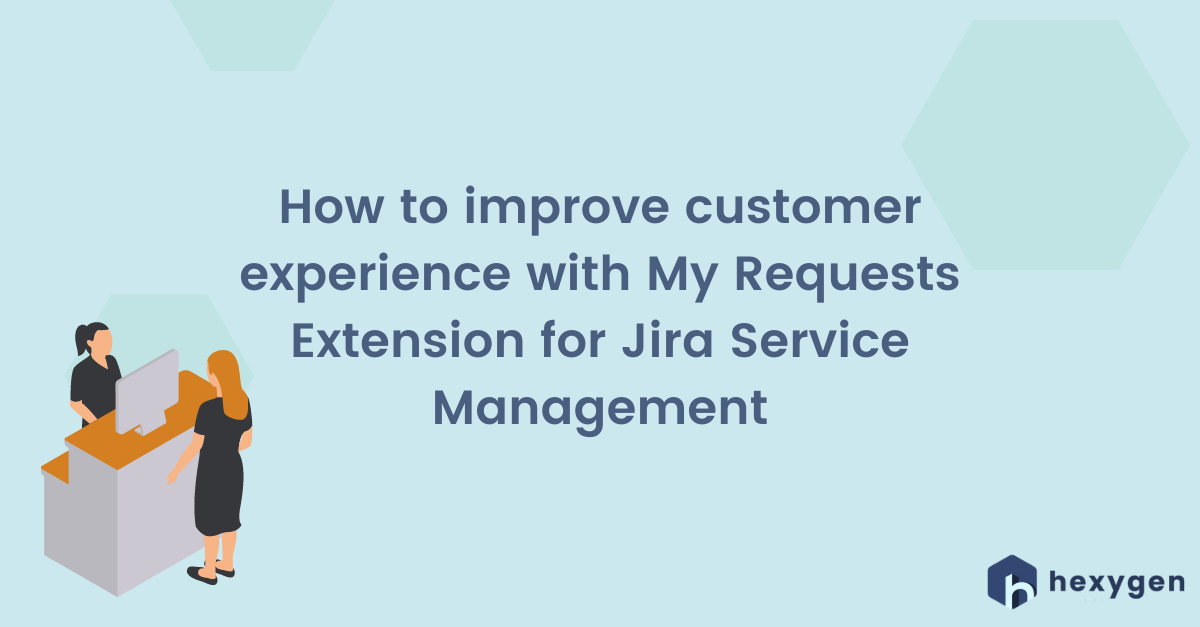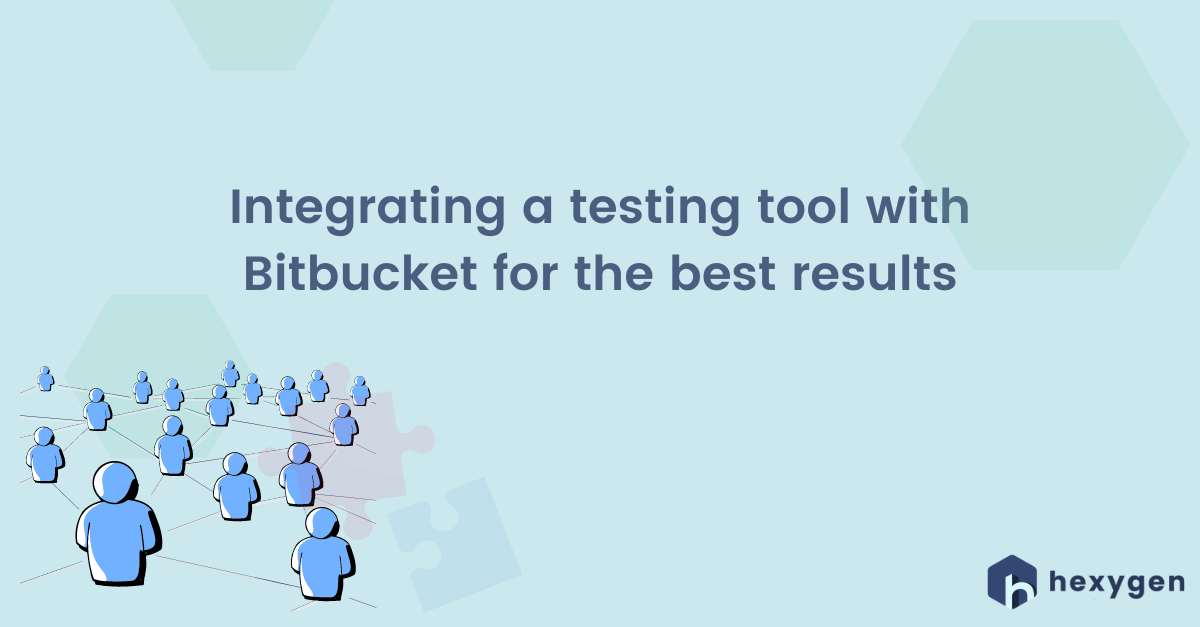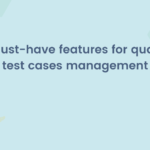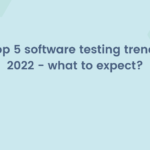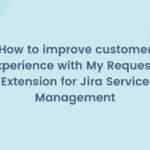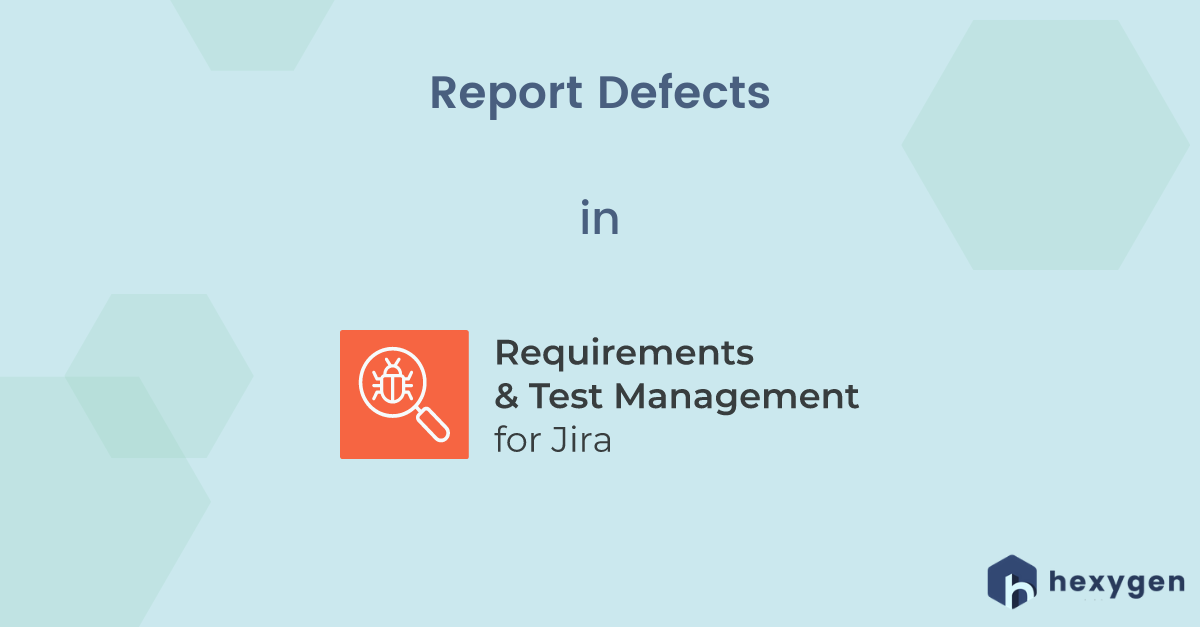
In the last Requirements and Test Management for Jira tutorial, we’re going to talk some more about the point of the whole testing process which is Defects reporting:
How to report defects in Requirements and Test Management for Jira
- 1. Start on the Test Execution screen.
- 2. Choose an Execution you’d like to report to display all included Test Cases statuses and results. The view also shows the overall progress of a specific Execution in a bar on the top of the screen.
- 3. In order to see the details of one of your Test Cases, click on its Summary.
- 4. Now you can see the list of Test Steps. Here you’re able to change the status of each of them. If any Test Step generated a Defect, mark it as “Fail”, and upload attachments, like screens or images, to clearly present the errors that occurred. Don’t forget to add the comments.
- 5. Below the table, mark the general Result of TCE as “Fail”.
- 6. If this is the case, open the “Create Defect” field. Fill in the Summary, Description, Assignee, Components, and RTM Environment fields. As with Requirements and Test Cases, describing the Defects in a substantive, clear, and exhaustive way is highly recommended, as it allows us to fix possible errors faster and without unnecessary misunderstandings.
- 7. In order to illustrate what went wrong, add some Attachments, for example, screens or images.
- 8. The Defect is created! Now you’ll see it at a glance from the Test Execution view.
If you wish to start from the beginning, check out our videos about analyzing requirements, writing test cases, designing and executing test plans in RTM for Jira! You can also read the related articles:
- Analyzing Requirements in Requirements and Test Management for Jira
- Writing Test Cases in Requirements and Test Management for Jira
- Designing Test Plan in Requirements and Test Management for Jira
- Executing Test Plan in Requirements and Test Management for Jira
- Test Execution and Test Case Execution reports in RTM for Jira
- Traceability Matrix and Requirement Coverage reports in RTM for Jira